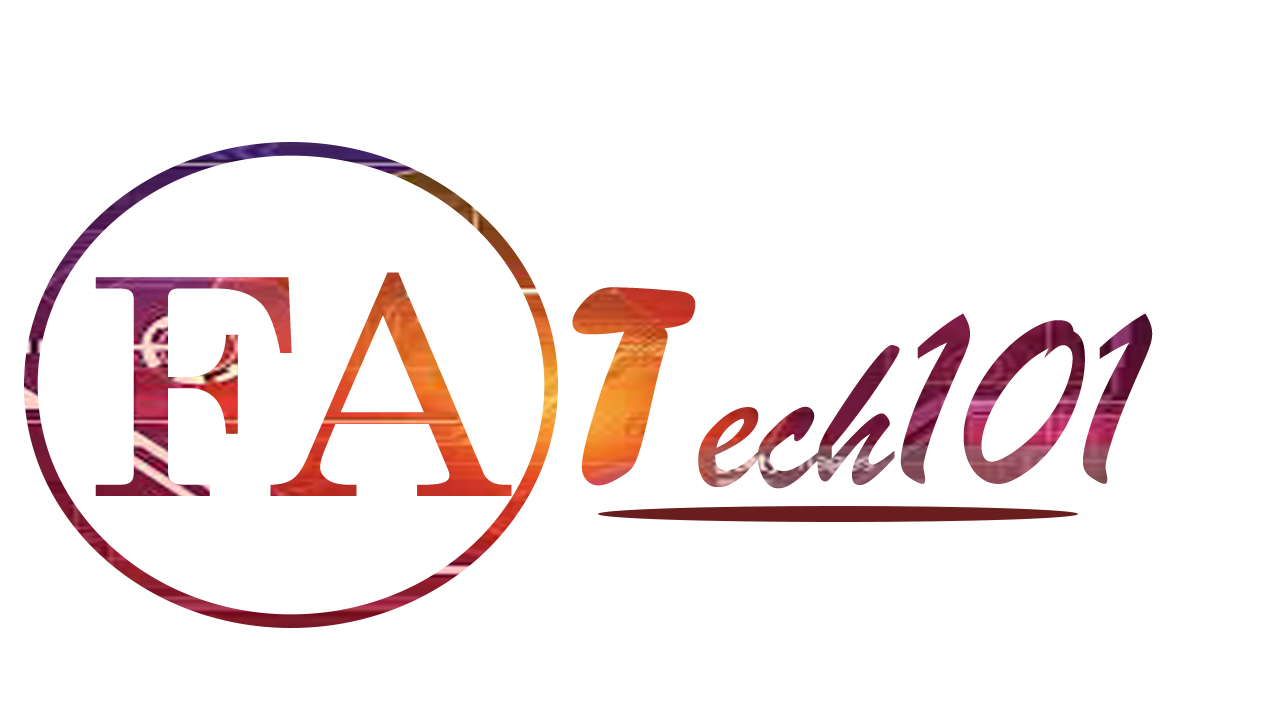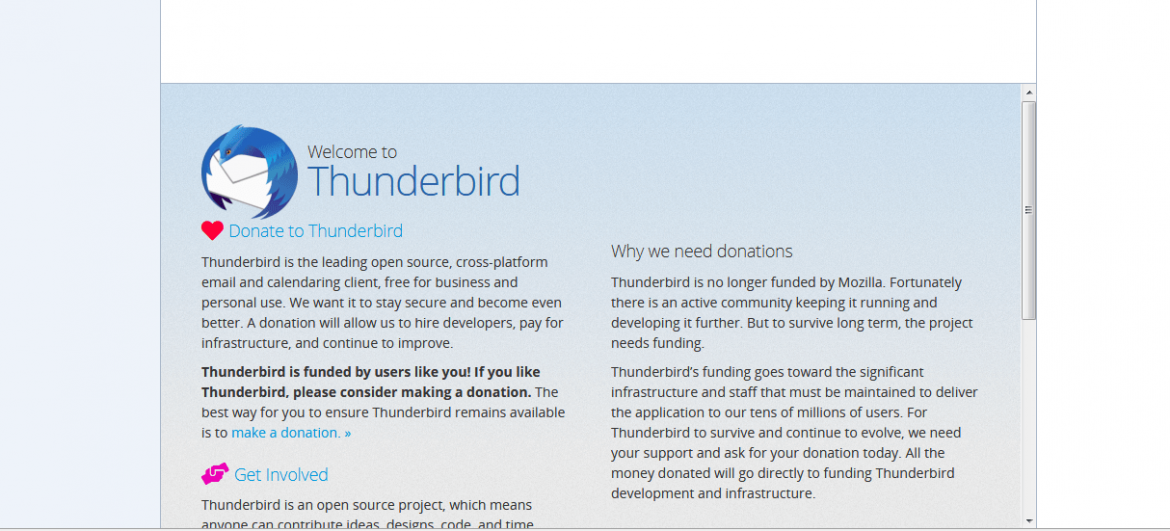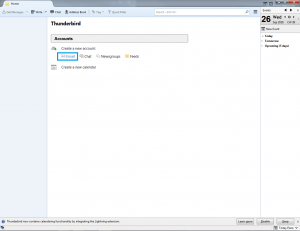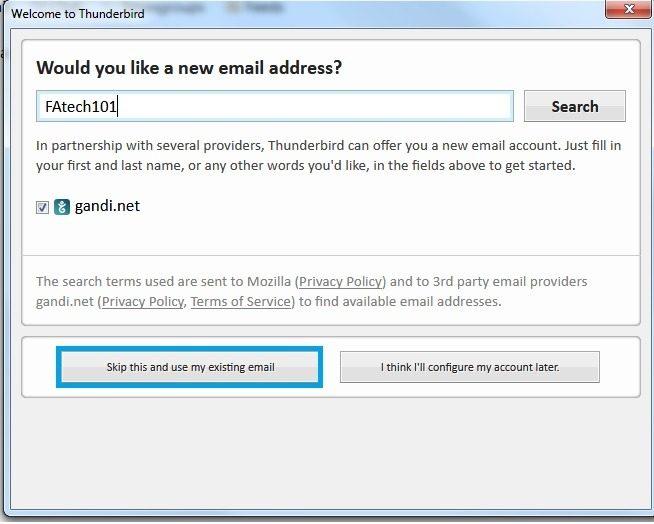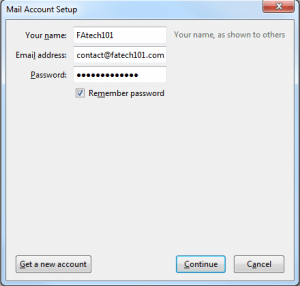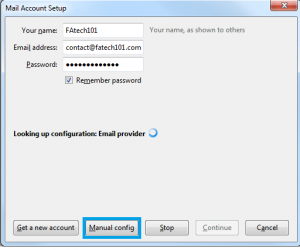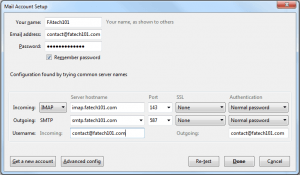How Can I Setup Email In Mozilla Thunderbird
Follow the instruction bellow to setup your email in Mozilla Thunderbird.
1.Go to account settings and select create new email account.
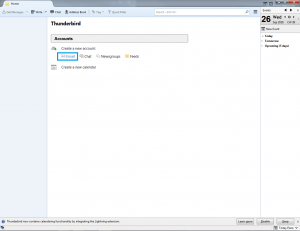
2. click Skip this and use my existing email.
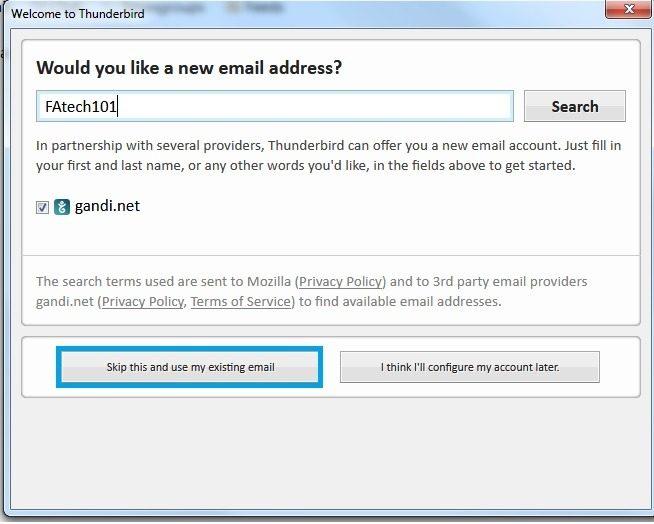
3. Enter your name, Email address and password. check remember password and then click continue.
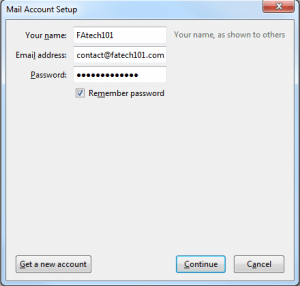
4. Select Manual Configuration.
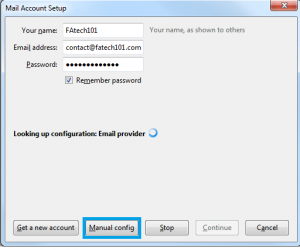
5. Follow the Instruction bellow to setup manual configuration for IMAP and POP server connection
POP
incoming server hostname: pop.(your domain).com
Port: 110
Outgoing server hostname: smtp.(your domain).com
Port: 587
SSL: None
Authentication: Normal Password
Username: your email address
IMAP
incoming server hostname: imap.(your domain).com
Port: 143
Outgoing server hostname: smtp.(your domain).com
Port: 587
SSL: None
Authentication: Normal Password
Username: your email address
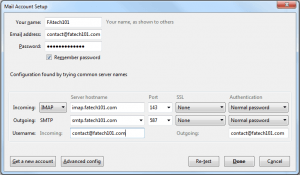
If you have any issue to setup your email. you can contact your email service provider