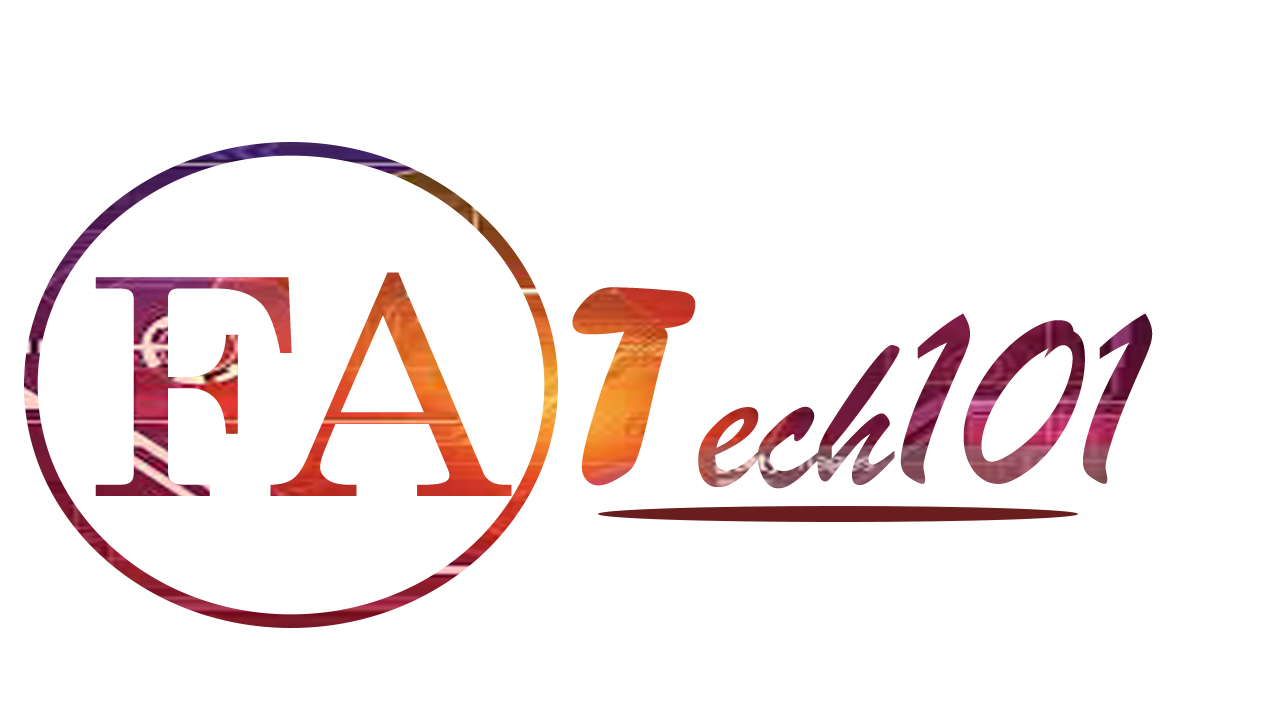- for Pinoy tech bloggers and community
- contact@fatech101.com
Signup to get a latest post in our site.
Signup to get the latest post in our site.
WordPress is one of the powerful software to start creating your website or blog site, It is the most easiest way to build your own website, to be able to use wordpress you need to install it in your hosting account, here are the steps on how you manually install wordpress in your hosting account.
- login to your hosting account. once you login next step is look for file manager. in the file manager create a new folder for your wordpress site.
- click this link to download the wordpress file,
- Once you done downloading the wordpress file go to file manager in your hosting account and upload the wordpress file in to the folder the you created.
- once you done uploading the file you need to look a tools that you have in your hosting account that could uncompress the file.
- once you done uncompressing the file go to your domain and point it to the directory of the file that you uploaded ex: /newsite/wordpress
- Create you database under MYSQL option in your hosting account
- once you done add a new tab in your browser and then type your website URL or domain name.
- and then follow the steps to completely install your wordpress website
Choose your language

and then click lets go

then inter the following
- Database Name
- User Name
- Password
- Database Host
- Table Prefix

You should have all these details saved from the previous steps of this tutorial. The database host is usually “localhost”, but with some web hosts, this can be different. So I would recommend checking this with your web hosting provider. And as for the table prefix, I recommend changing this to something different than wp_ for security purposes.
And then Click Run the Install.